Benefits
Challenges Faced in SOLIDWORKS
To safely modify an existing model, you must identify where it is being used. To copy assemblies, you need to control file naming and update properties. When you copy a model, there is not an easy way to reuse existing drawing.
Solutions in CustomTools
Having files indexed, allows you to verify where parts are used and automatically copy drawings along with its model. When copying assemblies, you can apply your own file naming rules and update properties accordingly.
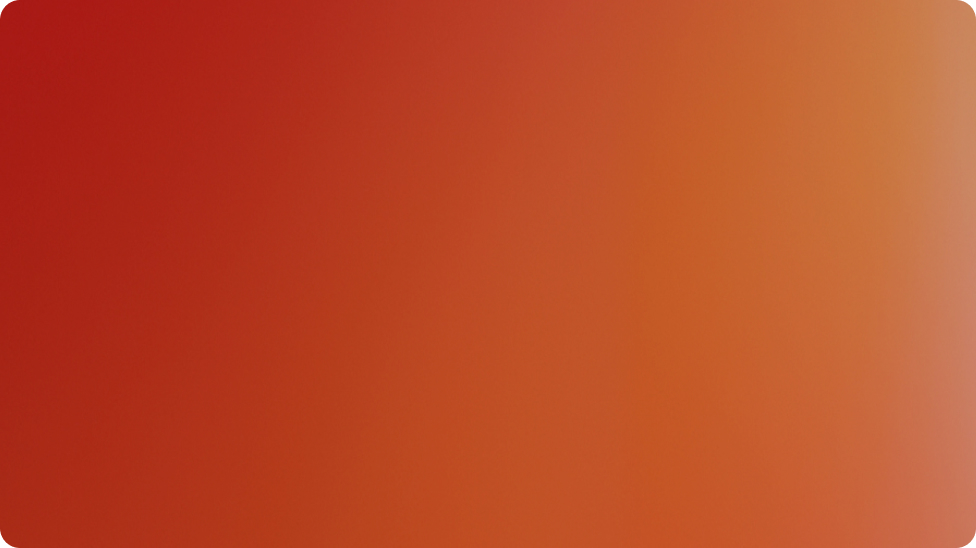
Copy and Rename Projects
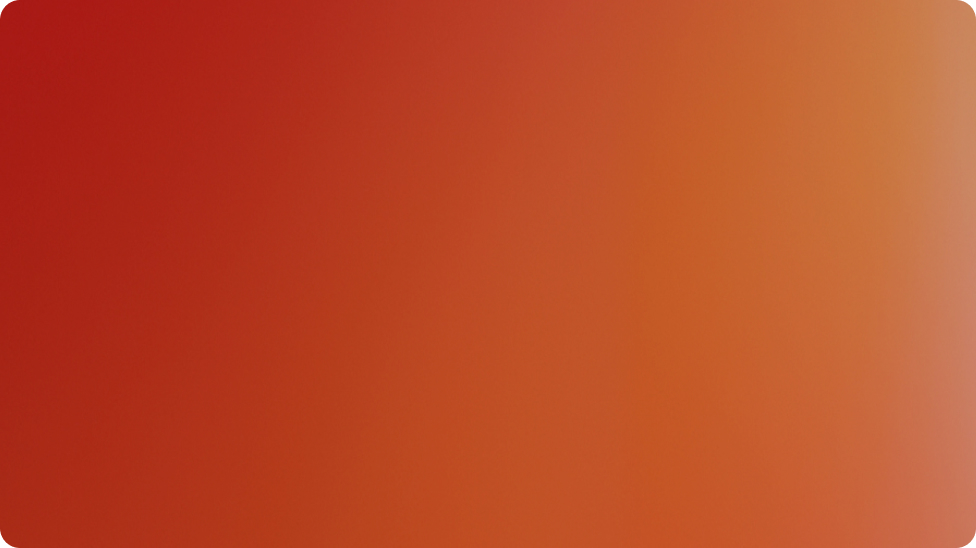
Copy Referenced Drawings
Case Study: VAK Oy
Why Did They Need CustomTools?
- Effort spent to manually copy and rename SW files
- Custom properties were modified manually afterwards
- Pack & Go was not adapted for their needs
What Solution Did We Provide to Solve Their Problem?
- Files are renamed based on project
- New SW files follow VAK’s naming convention
- Properties can easily be modifie
How the Solution Helped Them to Solve Their Problem?
- Copying document is now an effortless process
- Easier and faster to start a new project
- No need to open every file individually
Properties
| Basic | Professional | |
| Locate where a model is being used | checked | checked |
| Updating file references on rename | checked | checked |
| Updating file references on copy | checked | |
| Copy referenced drawings | checked | |
| Copy and rename assemblies | checked | |
| Move and rename assemblies | checked | |
| Exclude Design Library files | checked | |
| Keep folder structure under the main assembly | checked | |
| Modify properties and update drawings with changes | checked | |
| Define destination folder for Models/Drawings | checked |
All product features → CustomTools Datasheet (PDF)

Contact Us
If you have any questions, we’re here to help!
Simply fill out our contact form, and we’ll get back to you within one business day.