Benefits
Challenges Faced in SOLIDWORKS
The SOLIDWORKS Tab Builder offers entry level tools to manage your custom properties, good enough for basic usage. Furthermore, the usage of the bounding box is limited to cut list items only.
Solutions in CustomTools
This core functionality of CustomTools extends SOLIDWORKS property management by allowing you to define properties with consistency and ensuring that all needed properties are always filled properly.
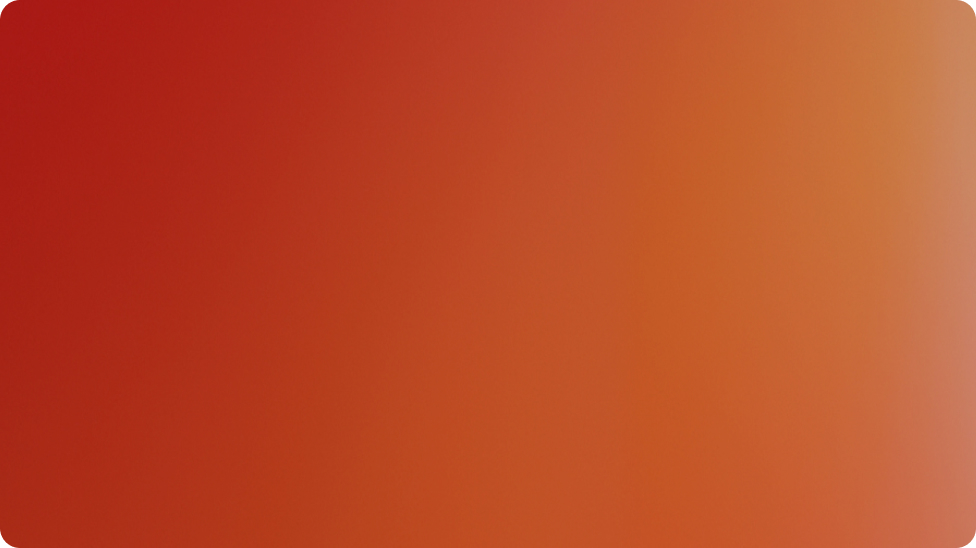
Custom Property Management
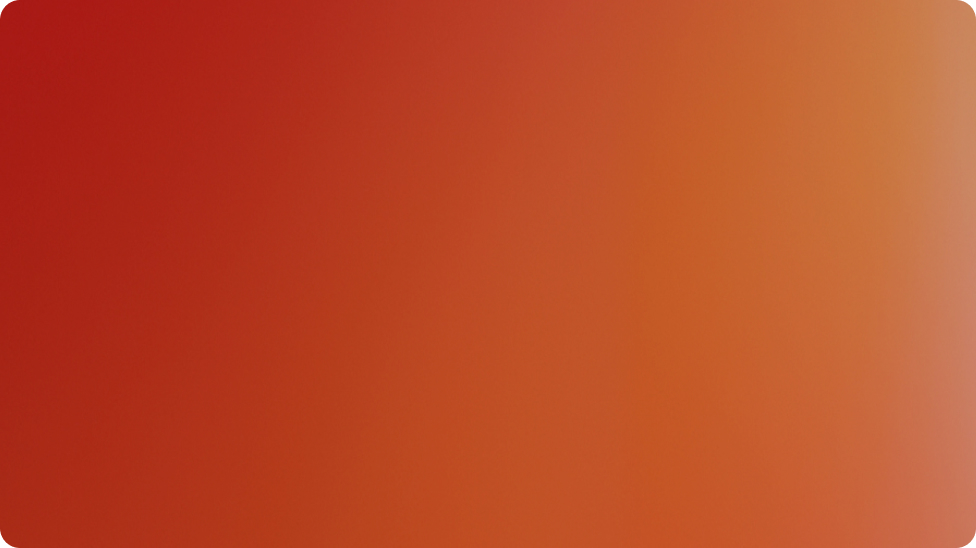
Cut-List Property Management
Case Study: STX Europe
Why Did They Need CustomTools?
- To easily copy existing cabin assemblies as new cabins
- To efficiently manage tens of properties related to individual parts
- To export design data from SOLIDWORKS to other systems
What Solution Did We Provide to Solve Their Problem?
- Automatic file naming, copy assemblies and project management
- Bi-directional link between SOLIDWORKS files and external systems
- Automatic feature recognition to fill properties
How the Solution Helped Them to Solve Their Problem?
- Structural design hours were cut down by 30 %
- Really fast to make cabin variants with copy tool
- Avoid manual typing when transferring data between different systems
Properties
| Basic | Professional | |
| Compulsory values | checked | checked |
| RAL Colors/Colors | checked | checked |
| Force CAPS | checked | checked |
| Link dimensions, mass and material | checked | checked |
| Combine custom properties | checked | checked |
| Hierarchical dropdown list | checked | checked |
| Manage properties based on configuration | checked | checked |
| Propagate property values to models and drawings | checked | checked |
| Pre-defined note templates with custom properties | checked | checked |
| Customize sheet formats with custom properties | checked | checked |
| Insert tooltips for properties | checked | checked |
| Copy cut list item property as model/drawing property | checked | |
| Copy model property as drawing property | checked | |
| Custom dictionaries | checked | |
| Bounding box for parts and assemblies | checked | |
| Insert coordinates points in drawing | checked |
All product features → CustomTools Datasheet (PDF)

Contact Us
If you have any questions, we’re here to help!
Simply fill out our contact form, and we’ll get back to you within one business day.