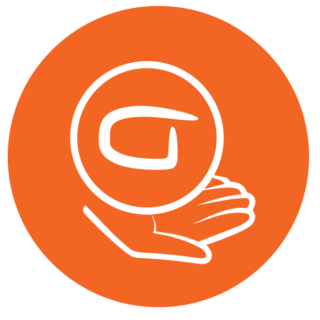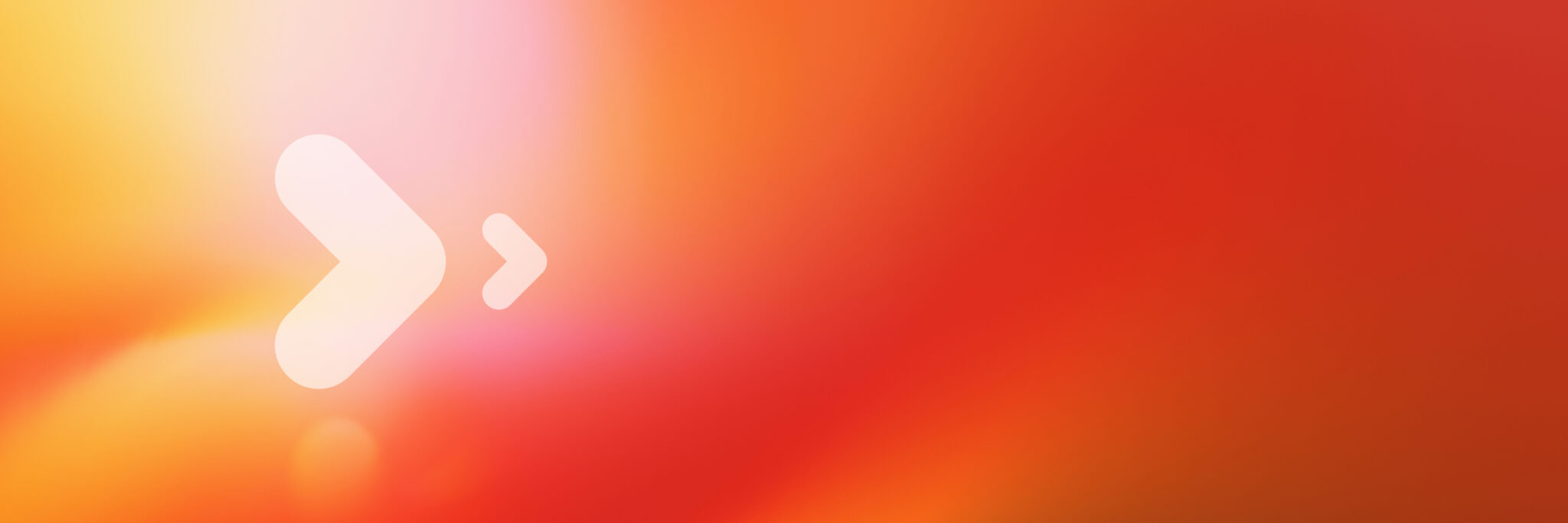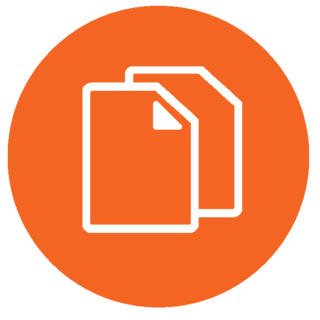
Documentation
Documentation include CustomTools help, API help, what's new, and system requirements.
DocumentationVideos and Tutorials
Watch webinar recordings and see capabilities in action from our YouTube channel.
CustomTools on YouTube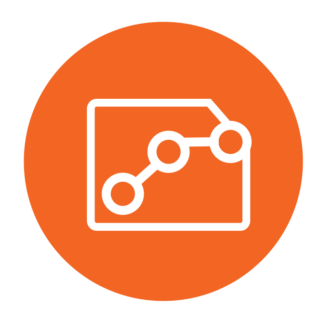
Submit a Support Request
You can submit a support request on our support portal. If you don't yet have account, contact support.
Support Portal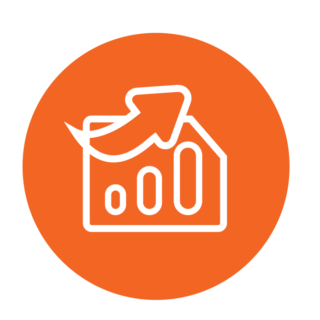
Contact Support
You can reach us by email:
support@customtools.info.
You can also call us:
+358 40 169 2962
(Mon - Friday 7am - 4pm CET)
“Our customers give our support 4,8 stars out of five. You can trust professional help is available. ”
FAQ
The latest version of CustomTools (e.g. 2025) supports the four versions of SOLIDWORKS (e.g. from 2022 to 2025). If you use older release of SOLIDWORKS then it is possible to download compatible release of CustomTools from our Customer portal. If you want to upgrade SOLIDWORKS to the latest release (e.g. 2025), then you have to use the latest release of CustomTools 2025.
CustomTools is available in floating and standalone licenses for the Basic and Professional Edition. Additionally, you can combine standalone and floating licenses based on your needs.
Standalone licenses can be activated and transferred as needed. However, the number of active licenses at any given time is limited to the total number of standalone licenses purchased.
Floating licenses require the installation of the CustomTools License Manager on a server, where network licenses are activated. This setup allows as many concurrent CustomTools users as the number of available floating license seats. However, CustomTools can be installed on any number of computers. A license is reserved when the CustomTools add-in starts in SOLIDWORKS.
You can manage the activation of the add-in through the SOLIDWORKS Add-ins menu. You can set it to load automatically at startup or manually load/unload it during a SOLIDWORKS session without restarting the software.
Pricing: Floating (network) licenses are 20% more expensive than standalone licenses.
It is not compulsory to have a license of CustomTools per SOLIDWORKS seat. On the other hand, it is highly recommended in order to optimize the work of the whole design team and get full benefits of CustomTools.
CustomTools licenses needs to be activated on our license server. The license activation is performed through the web and an internet connection is required. In most of the case when the license cannot be activated it is because you have no permission to the license file: CustomTools.lmlic located in C:\ProgramData\ATR Soft\CustomTools\Licenses. You need to right click on the license file, select Properties, activate the Security tab grant rights to the correct users.
In case you cannot activate your license because you do not have an internet connection or your firewall is blocking the access to our server, your license can be activated by ATR Soft, contact our support@customtools.info.
Users with valid subscription are entitled to receive technical supports and upgrade to major release of CustomTools. First level support is provided by your local CustomTools resellers and ATR Soft offers second level support. In addition, users with a valid subscription are entitled to upgrade to major release of CustomTools. Users without maintenance are entitled to upgrade to Service Packs of their current version of CustomTools.
All CustomTools packages can be downloaded from our Customer Portal by using your company name and serial number. In order to upgrade CustomTools you need to have the SQL rights in order to upgrade the CustomTools database. All CustomTools users must use the same version and service pack of CustomTools. Before performing any upgrade, we highly recommend to take a backup of the CustomTools database with Microsoft SQL Server. More information please read: Upgrade checklist.